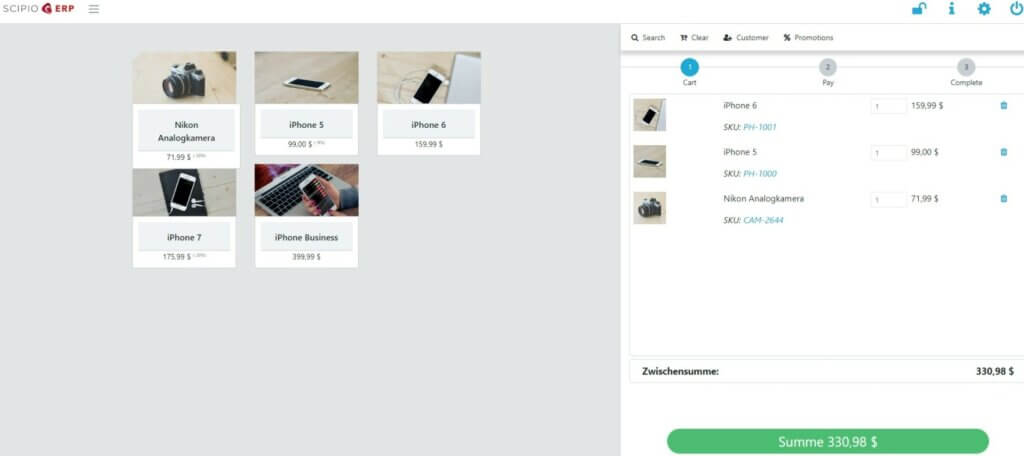
Enhance Your Point of Sale with Our Powerful POS Component
Are you looking for an easy-to-configure and flexible point of sale (POS) component to help manage your business operations? Look no further than our POS component, available in both our commercial addon WebPOS / mPOS solution, and free in our community edition via jPOS.
Scan and Connect with Ease
Our POS component allows you to connect any number of cash registers for easy and efficient transactions. Our barcode and QR code scanning feature lets you quickly scan EAN and article numbers for fast transactions. Plus, our POS component connects to receipt printers for easy printing, and you can even access your article database through central data management.
Payment Options
Our POS component also offers a variety of payment options, including cash, EC cards, credit cards, and stripe. Plus, you can set up quick entry of cash transactions, gift cards and even post cash vouchers, withdrawals and payment of invoices in your accounting system.
Discounts and Vouchers
Our POS component makes it easy to generate and manage vouchers, as well as various discount functions. You can also use the component to document cancellation bookings, withdrawals or returns, and the daily closing is simple and straightforward.
Internationally Usable
Our POS component is internationally usable, making it a great option for businesses that operate in multiple countries.
Central Data Management
The system also offers a central data management system which gives you access to your article database. With this system, you can quickly manage your catalogue, manage accounts and see current sale stats.
Setup
This addon is included in our Enterprise Edition. Follow this instructions in order to download and install it into your existing ScipioERP instance. Ultimately run this command:
./git-addons pull pos
Configuration
Once you have your addon installed you will have to load the data required in order to make the addon work properly.
For a development environment, issue this command:
/git-addons install-demo pos
Or for a production environment, you will have to issue:
/git-addons install-production pos
At this point you can configure it through UI.